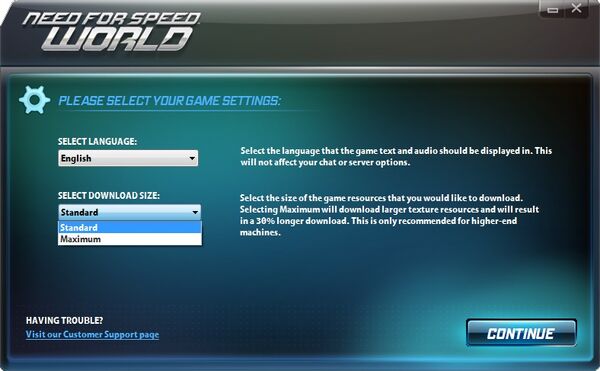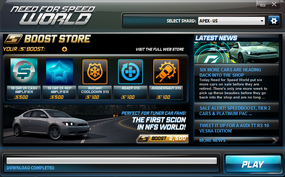The Need for Speed World Game Launcher is the window that opens when a player opens the game. It is where the player can Log in with their Need for Speed: World account, and select which shard and region they want to play in. It also allows players to select their Language, download size and click on links/adverts to various areas of the Official Need for Speed: World Website (Latest News, Web Deals, etc.).
Before Log-in

When logging in, a player will have to enter their account information; this includes the E-mail address and password. If the player wants to register a new Need for Speed World account, there is a link to the right-hand side of the "LOG IN" button in the launcher.
The banner across the bottom is an advert. It is usually about another EA game/service. Players can click this ad to see more info on the game/service.
Before Logging in, a player may choose which Shard they want to enter (see below) and which Game Settings they want to choose (see below Shards). When they are satisfied they enter their details and log in using the "LOG IN" button.
Shards

A Shard is a server split into two regions. The "Shard" option allows a player to switch between different servers (Shards) and Regions. These Shards contain multiple Regions and are displayed in a (Shard) – (Region) format. Initially only the Apex server was available. It comes with two regions: US (United States) and EU (Europe). The Chicane Shard was made available on August 8th 2012. When new Shards become available, players will have to create new drivers to play on them.
Notes (some taken from an Official thread by former Community Manager Drew Hahn in EA Forums):
- NA (North America) region is now displayed as US (United States). However, players from anywhere in the world can select any region.
- Accounts created prior to multiple shard support (27th June 2012 Patch) will be located on the APEX shard. Players created after multiple shard support will be located on the Shard they were created on.
- Only Drivers located on the same Shard can be added as a friend
- Any SpeedBoost balance & unclaimed gifts are available on any Shards/Regions.
- Players cannot see/match-make with players on different Shards, even when the Region selected is the same.
- Regions determine only who is visible in Free Roam and who they are matched with for Multiplayer/Race Now events. This restriction only applies to normal matchmaking. Private Events can include players from any Region (within the same Shard). Players can only communicate with players who are playing on the same shard as you.
Game Settings
To the right of the "Select Shard" option, players can choose an icon taking them to a separate page where they can choose two more options.
- Language – Select the language of all game text and audio. Does not apply in Chat. There are only 8 languages available at this time.
- Download Size – Size of the game resources that they would like to download when starting the game. (Maximum option is only beneficial to high-end machines).
After Log-in
After Logging in to their account, the Launcher will enter a new page. In this page, the Play Button can be found. However, it will be unavailable until the Download bar has finished downloading texture resources, verifying game files and downloading/installing the latest updates (Patches) if necessary. The page also contains links to Latest News, Web Deals and the Web Store. Players will see how much SpeedBoost they have on their account and are able to buy some Powerups and Amplifiers.
Once the player presses the Play button (When it's available) the Launcher will close and the game will start up.